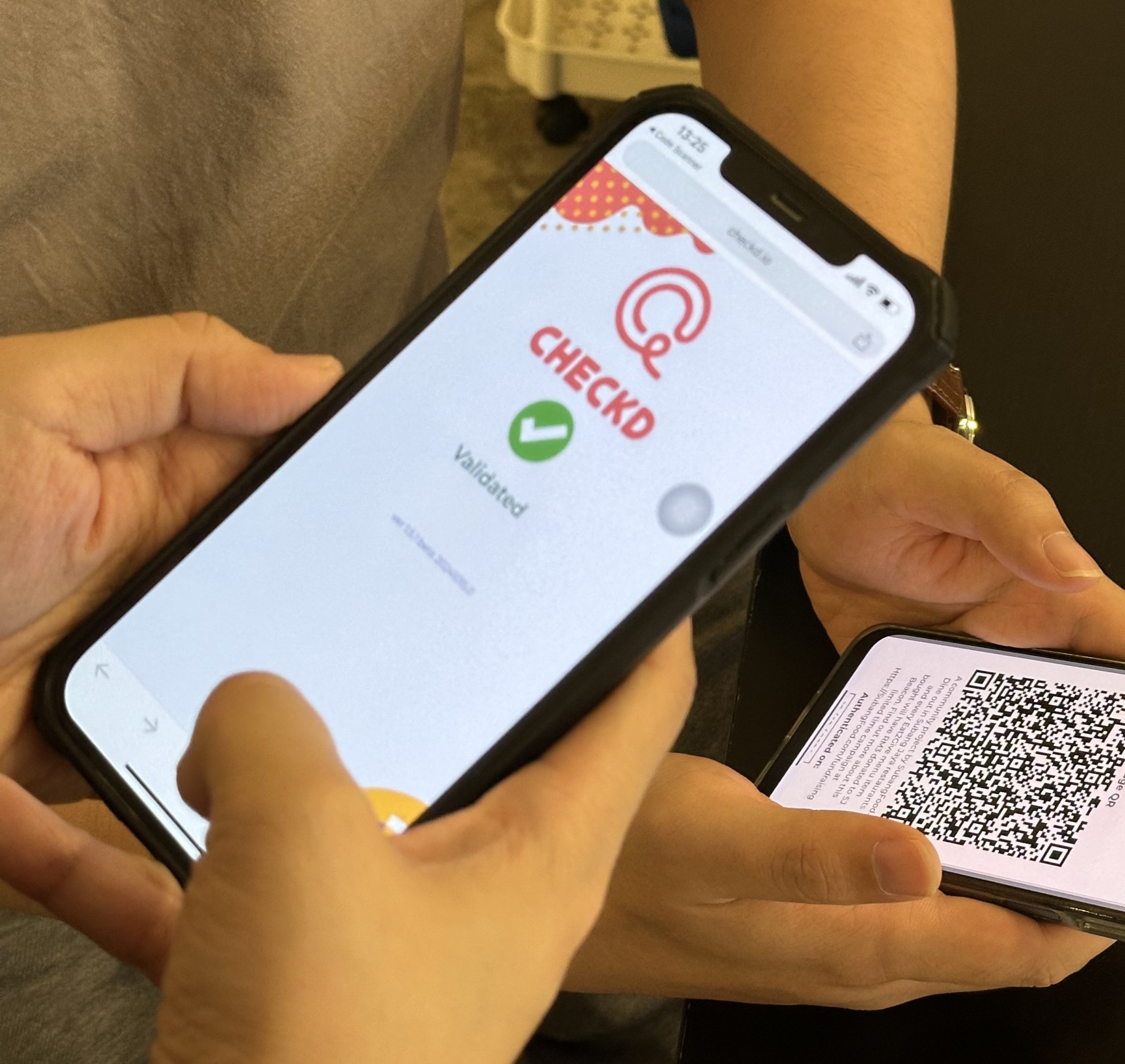Account Creation

Step One
Go to this link to create an account, or scan the QR code below
Click on “Create one” to create an account
Enter your email and desired password and click “Create”
Step Two
Enter the verification code that was sent to your email to complete your account creation.
Step Three
Tap on “Authenticate”
Tap on “done”
Step Four
Tap on the Eat2Give Supporter badge icon
Tap to show your QR code
Show your QR code to the cashier
Thank you!